Installation
This document describe how to install openresty-xray-cli.
1. Requirements
We need to access the following domains through the internet. If your network has a firewall, please check your settings.
openresty.com 443
saas.openresty.com 443
2. Install orxray agent
Login to your OpenResty XRay console.
Click the Add new target machine button.
Follow the guide to install the orxray agent.
3. Get API token
Visit your OpenResty XRay console page.
Click on your username in the top right corner and select Personal API tokens in the drop-down menu.
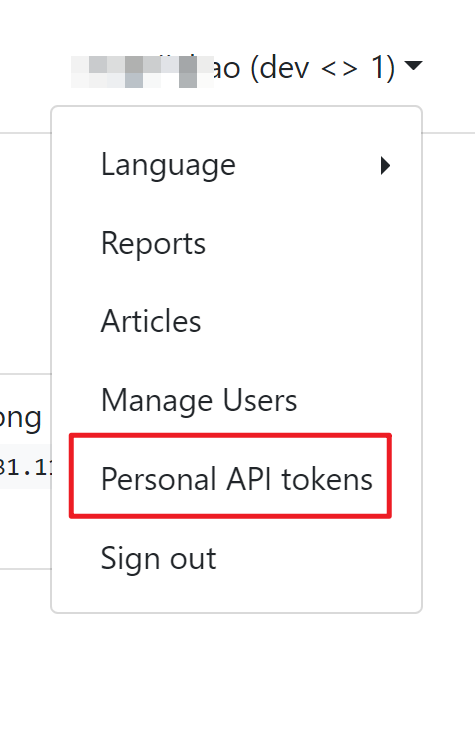
- Expand the form by clicking on Generate new token, input the token name and the expiration time, and then click the Generate token button.
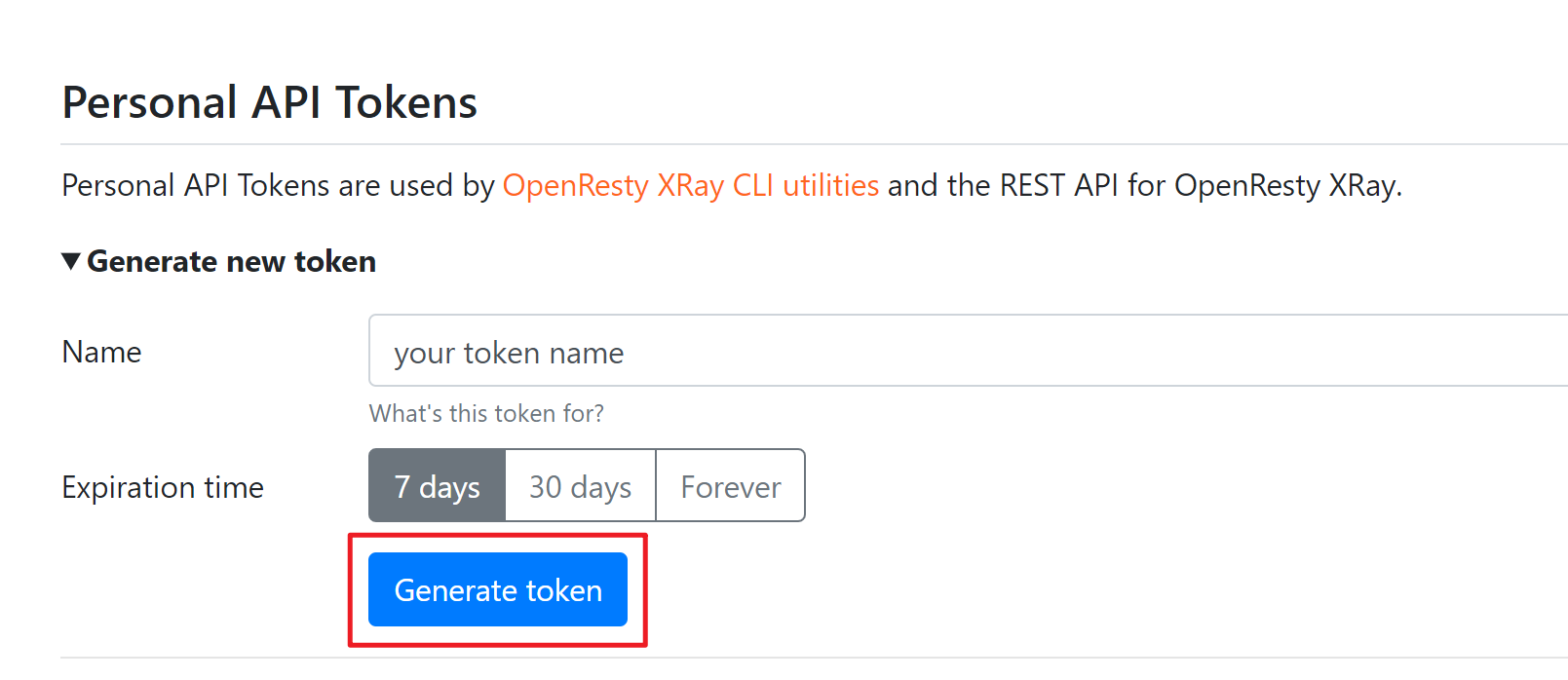
- Please save the token, since the token is shown only once.
4. Install openresty-xray-cli
If your operating system is RHEL, CentOS, use the command below:
yum install -y openresty-xray-cli
For Fedora:
dnf install -y openresty-xray-cli
For Ubuntu or Debian:
apt install -y openresty-xray-cli
5. Set the config file
Execute the following command:
$ orxray --help
error: api_token is not found in config file '/root/.orxray/config'.
Goto https://xxx.xx.xx/security/access-tokens for api_token
Please input api_token:
Please goto https://xxx.xx.xx/security/access-tokens to get your API token
and enter your api_token after the command prompt.
Try to execute the command below:
$ run-y -e '_probe _oneshot { printf("Hello,world\n"); }' -q
Hello,world
Check your configuration file:
$ cat ~/.orxray/config
[console]
host=xxx.xxx.xxx
port=443
verify_ssl=true
scheme=https
timeout=10
api_token=xxxxxxxxxxxxxxxxxxxxx
default_agent=53
Note: You can find that default_agent is automatically set to the agent id
of current machine, and you can change it yourself later.