OpenResty XRay™ Offline Version Metadata Collection and Upload
Collecting Metadata
After deployment, if you are using the offline version of OpenResty XRay, you need to manually collect and upload the meta data of your target system and applications, so we can prepare the necessary data files for analysis.
Installing OpenResty XRay Agent
Users need to install the OpenResty XRay Agent on the target system to collect meta data from the target system and applications. For installation instructions, please refer to https://doc.openresty.com/en/xray/console/installation/installation/.
Collecting Metadata
After installation, users need to open the OpenResty XRay Console web interface. Select the Agent you just installed.
If this is your first visit, a guide prompt box “Collect offline meta data from the target system” will pop up. You can click the “Export” button to export the meta data of applications identified on the current Agent.
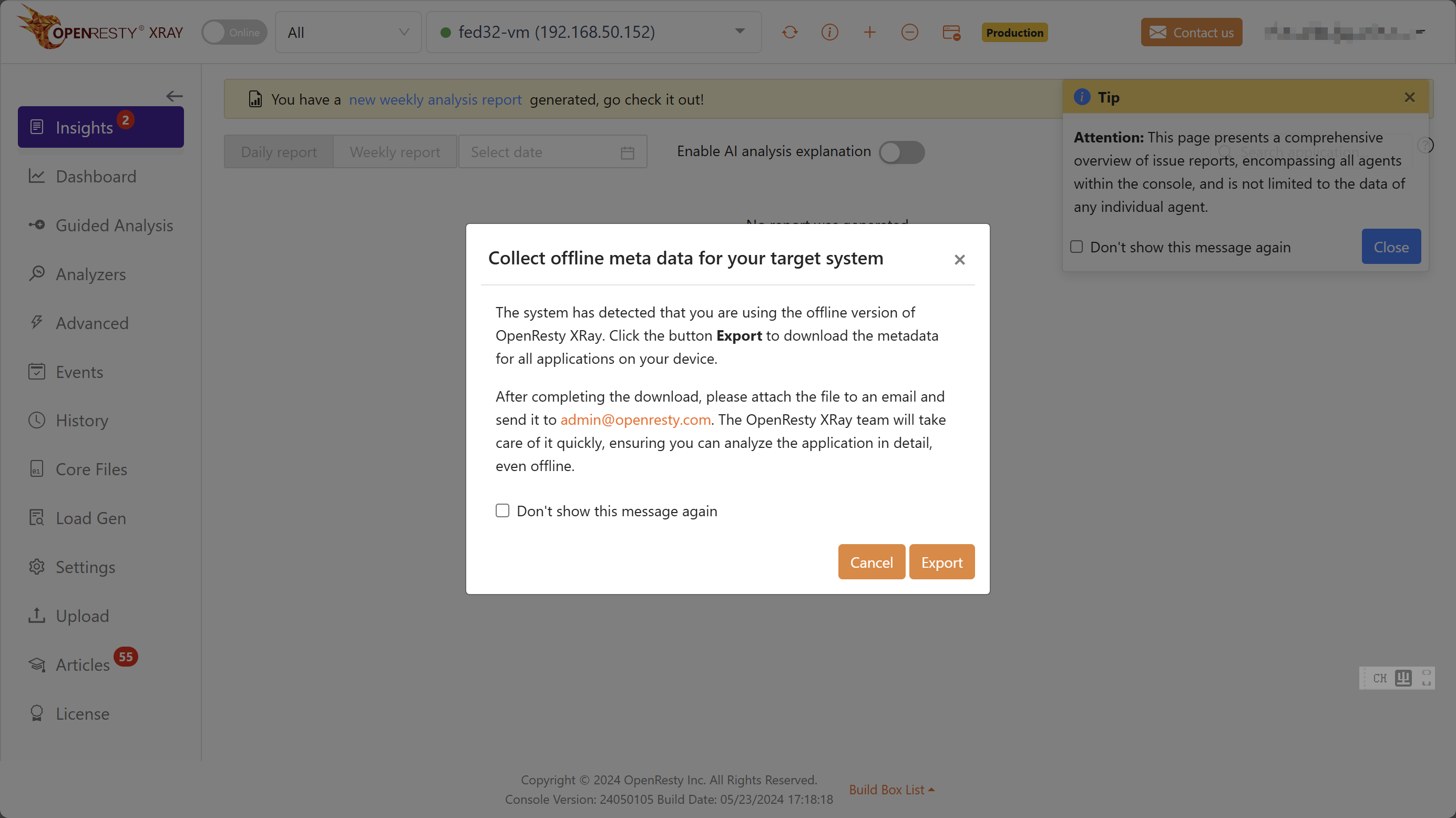
If the guide prompt box doesn’t appear, you can click “Settings” -> “Export Applications” in the left sidebar to go to the “Export Applications” page. Click the “Export” button to export the meta data of applications identified on the current Agent. If any applications are missing, you can add custom applications and export again.

Uploading Metadata
After exporting the application meta data file, you can download it from the page.
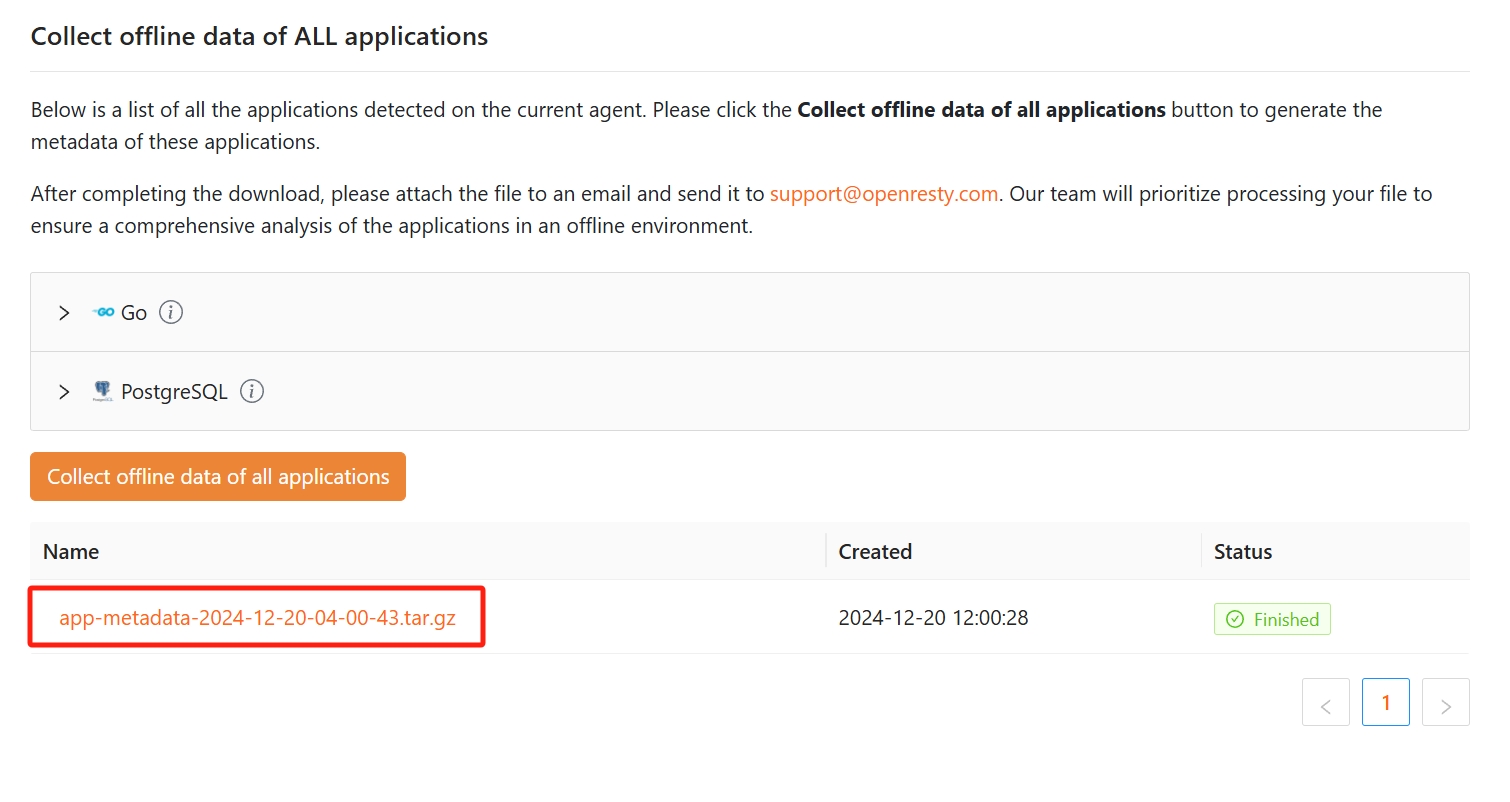
Please send the downloaded file, such as app-meta data-2024-05-24-17-40-15.json, as an attachment to support@openresty.com. Our OpenResty XRay support team will process your file as soon as possible to ensure you can perform in-depth application analysis in your offline environment.