High-Availability Database Cluster Management Tool for OpenResty Edge
Introduction
OpenResty Edge DB Cluster Management Tool is a command-line utility for managing Database high-availability clusters. It helps users quickly set up and manage a Database cluster with monitor and data nodes.
Architecture
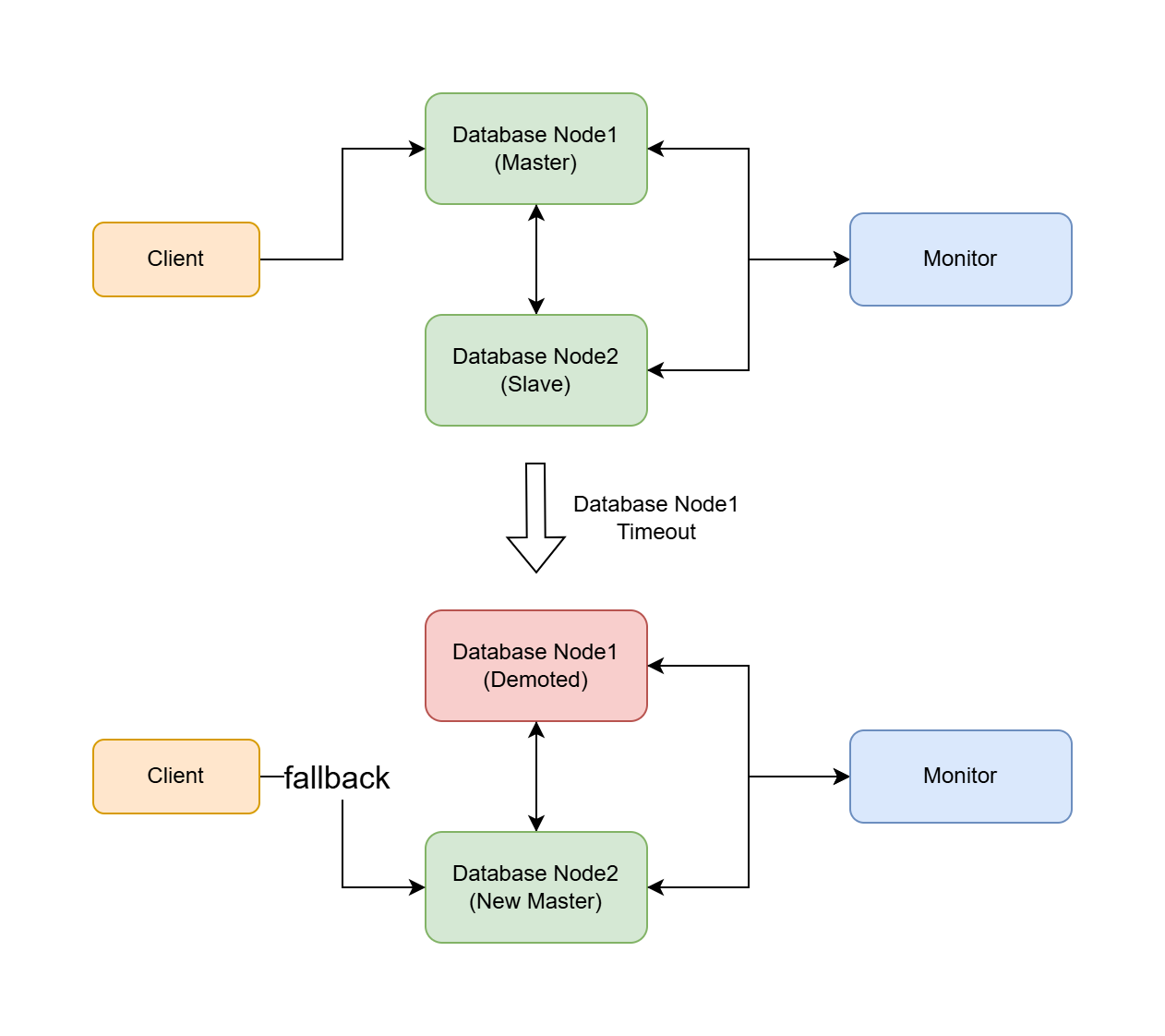
The cluster consists of:
- One monitor node: Manages the cluster state and coordinates failover
- Two or more data nodes: One primary and one or more standby nodes
System Requirements
- Operating System: Linux (with systemd support)
- Memory: Minimum 2GB
- Disk Space: Minimum 5GB, should be sized according to actual database storage requirements
- OpenResty PostgreSQL 12 or higher version installed
- Firewall ports: 5432 (PostgreSQL)
- Network: All nodes must be able to communicate with each other
Features
- Install, start, and stop monitor and data nodes
- Query database cluster status
- Manage Database HBA(Host-Based Authentication) configuration
- Support cluster switchover operations
- Automatic failover capability
Important Notes
- Test in a non-production environment first
- Please always backup important data before installation, you can refer to this document
- Perform operations during maintenance windows
- When switching monitor nodes, perform switchover on the primary data node first (if alive), then perform switchover on the secondary data nodes
- Use the
-yoption with caution as it skips all confirmations and may lead to data inconsistency, corruption, or loss.
Installation Steps
Download the management tool:
curl -O https://openresty.com/client/oredge/openresty-edge-db-cluster-manager.shInstall monitor node:
Note: The Monitor node must be configured and installed on a brand new machine. Executing it on a machine that already contains a database will result in data loss.
First, use the installer openresty-edge-install.sh to install OpenResty Edge Admin Database or OpenResty Edge Log Server Database to initialize the environment.
sudo bash openresty-edge-db-cluster-manager.sh -a install -t monitor -n MONITOR_IPInstall one or more data nodes: (The first successfully installed node will become the primary node)
Note: When installing the primary node, you can continue using an existing database instance or perform a fresh installation on a new machine. Do NOT perform a fresh installation on an existing database instance with data, as this will result in data loss.
If you want to perform a fresh installation, please refer to either of these two documents for database initialization: OpenResty Edge Admin Database or OpenResty Edge Log Server Database.
Execute the following command to set up the database as a data node for the database cluster:
sudo bash openresty-edge-db-cluster-manager.sh -a install -t data -m MONITOR_IP -n NODE_IPCheck the cluster state:
sudo bash openresty-edge-db-cluster-manager.sh -a get -c "cluster state" -m MONITOR_IP
Command Usage
Basic Syntax
sudo bash openresty-edge-db-cluster-manager.sh [options]
Command Options
-a, --action Action (install/start/stop/get/set/switchover/uninstall)
-t, --type Node type (monitor/data)
-m, --monitor-ip Monitor node IP address
-n, --node-ip Current node IP address
-v, --pg-version PostgreSQL version (default: 12)
-y, --yes Skip all confirmations and use default values
(Warning: This will auto-confirm destructive operations)
-c, --config Configuration type (get: cluster state/node type/service status, set: pghba)
-i, --pg-hba-ips PostgreSQL hba IPs (comma separated)
-s, --switch-type Switchover type (switch to new monitor)
-h, --help Show help message
Common Usage Examples
Run without any options to perform all operations interactively:
sudo bash openresty-edge-db-cluster-manager.sh
Install monitor node:
sudo bash openresty-edge-db-cluster-manager.sh -a install -t monitor -n 192.168.1.10
Install data node:
sudo bash openresty-edge-db-cluster-manager.sh -a install -t data -m 192.168.1.10 -n 192.168.1.11
Check cluster status:
sudo bash openresty-edge-db-cluster-manager.sh -a get -c "cluster state" -m 192.168.1.10
Get node type:
sudo bash openresty-edge-db-cluster-manager.sh -a get -c "node type"
Configure PostgreSQL HBA:
sudo bash openresty-edge-db-cluster-manager.sh -a set -c pghba -t data -i "192.168.1.10,192.168.1.11"
Switch to new monitor:
sudo bash openresty-edge-db-cluster-manager.sh -a switchover -s "switch to new monitor" -m 192.168.1.12
Uninstall node:
sudo bash openresty-edge-db-cluster-manager.sh -a uninstall -t monitor
Monitor Node Switchover Scenarios
This section describes detailed steps for monitor node switchover in different scenarios. The initial cluster consists of: 1 monitor node, 1 primary data node, and 1 secondary data node.
Important Notes:
- Ensure the new monitor node is properly installed and running before performing switchover
- Database service may be briefly affected during switchover
- Verify cluster state after each switchover
- Perform switchover during maintenance windows
- Backup important data before operation
- Keep detailed operation logs for troubleshooting
- When the monitor node is functioning normally, switchover is usually unnecessary. If you wish to perform a switchover, please stop the monitor node first.
You can use the following command on data nodes to get the node type:
sudo bash openresty-edge-db-cluster-manager.sh -a get -c "node type"
- monitor: Monitor node
- primary: Primary data node
- secondary: Standby data node
Scenario 1: Recoverable Monitor Node
When the monitor node experiences temporary failure but is recoverable, there is no need to perform monitor node switchover:
Fix the monitor node issue
Restart the monitor node service:
sudo bash openresty-edge-db-cluster-manager.sh -a start -t monitorVerify cluster state:
sudo bash openresty-edge-db-cluster-manager.sh -a get -c "cluster state" -m MONITOR_IP
Scenario 2: Unrecoverable Monitor Node with All Data Nodes Normal
When the monitor node cannot be recovered, but all data nodes are running normally, migrate all data nodes to a new monitor node.
Install new monitor node on a new server:
sudo bash openresty-edge-db-cluster-manager.sh -a install -t monitor -n NEW_MONITOR_IPSwitch primary data node to new monitor node:
sudo bash openresty-edge-db-cluster-manager.sh -a switchover -s "switch to new monitor" -m NEW_MONITOR_IPPerform the same switchover operation on secondary data node:
sudo bash openresty-edge-db-cluster-manager.sh -a switchover -s "switch to new monitor" -m NEW_MONITOR_IPVerify cluster state:
sudo bash openresty-edge-db-cluster-manager.sh -a get -c "cluster state" -m NEW_MONITOR_IP
Scenario 3: Monitor and Secondary Node Failure, Primary Node Normal
When both monitor node and secondary data node fail, but primary data node is running normally:
Install new monitor node on a new server:
sudo bash openresty-edge-db-cluster-manager.sh -a install -t monitor -n NEW_MONITOR_IPSwitch primary data node to new monitor node:
sudo bash openresty-edge-db-cluster-manager.sh -a switchover -s "switch to new monitor" -m NEW_MONITOR_IPVerify cluster state:
sudo bash openresty-edge-db-cluster-manager.sh -a get -c "cluster state" -m NEW_MONITOR_IPFix or reinstall secondary node (optional)
Scenario 4: Monitor and Primary Node Failure, Secondary Node Normal
When both monitor node and primary data node fail, but secondary data node is running normally:
Install new monitor node on a new server:
sudo bash openresty-edge-db-cluster-manager.sh -a install -t monitor -n NEW_MONITOR_IPSwitch secondary data node to new monitor node:
sudo bash openresty-edge-db-cluster-manager.sh -a switchover -s "switch to new monitor" -m NEW_MONITOR_IPWhen prompted “Will promote current node to primary. Continue?”, select “y” to promote this node to primary.
Verify cluster state:
sudo bash openresty-edge-db-cluster-manager.sh -a get -c "cluster state" -m NEW_MONITOR_IPFix or reinstall original primary node as secondary node (optional)
Logs and History
- Each operation creates a separate history directory:
oredge-db-cluster-histories/<timestamp> - All operation logs are saved in
oredge-db-cluster-histories/<timestamp>/script.log
Error Handling
If you encounter errors:
- Check the log file for detailed information
- Verify network connectivity between nodes
- Confirm that system requirements are met
- Ensure there are no port conflicts
- Verify database service installation
FAQ
What happens during a monitor node failure?
- The data nodes continue to operate
- You can switch to a new monitor node using the switchover command
How is automatic failover triggered?
- The monitor node continuously checks data node health
- If the primary node fails, a standby is automatically promoted
Can I add more nodes to an existing cluster?
- Yes, use the install command with data node type
- Existing data on the new node will be cleared and automatically synchronized with the primary node
What should I do if a node fails to start?
- Follow the Error Handling section
- Contact us at support@openresty.com for assistance