Upgrade and Downgrade
OpenResty Edge introduced a dedicated upgrade and downgrade page in version 25.3.10-1, aimed at optimizing the upgrade process and improving configuration compilation speed. This document will introduce you to this feature.
Important Notes
- Before performing an upgrade, it is recommended to back up important data, such as the OpenResty Edge Admin database
- Before proceeding with an upgrade, please contact us so that we can provide timely technical support
- For production environments, it is recommended to verify the upgrade process in a test environment first
Upgrade Process
Creating an Upgrade Task
Navigate to the
Upgrade/Downgradepage in the consoleClick the “New Task” button to create an upgrade task:
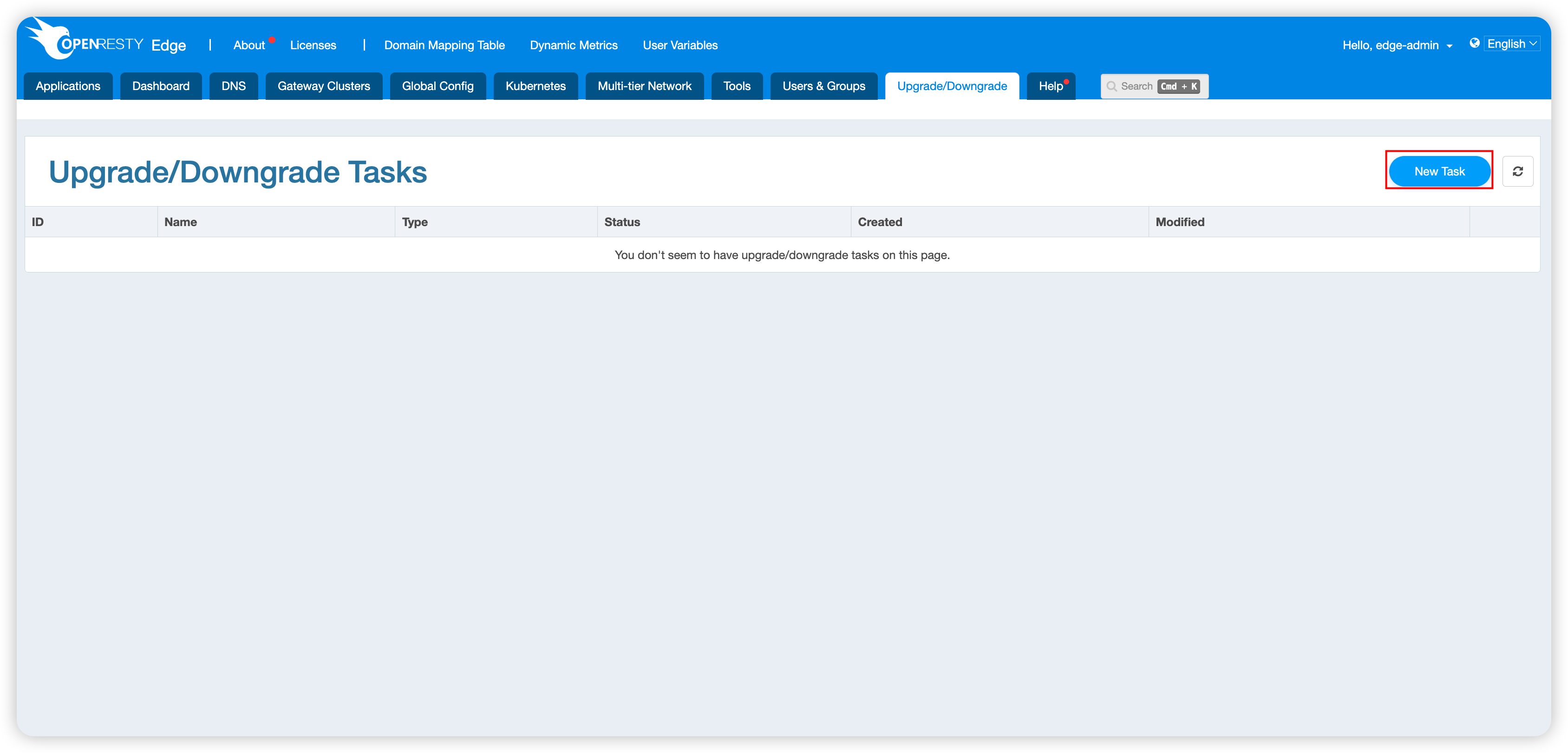
Fill in the target version number and related information in the pop-up form:
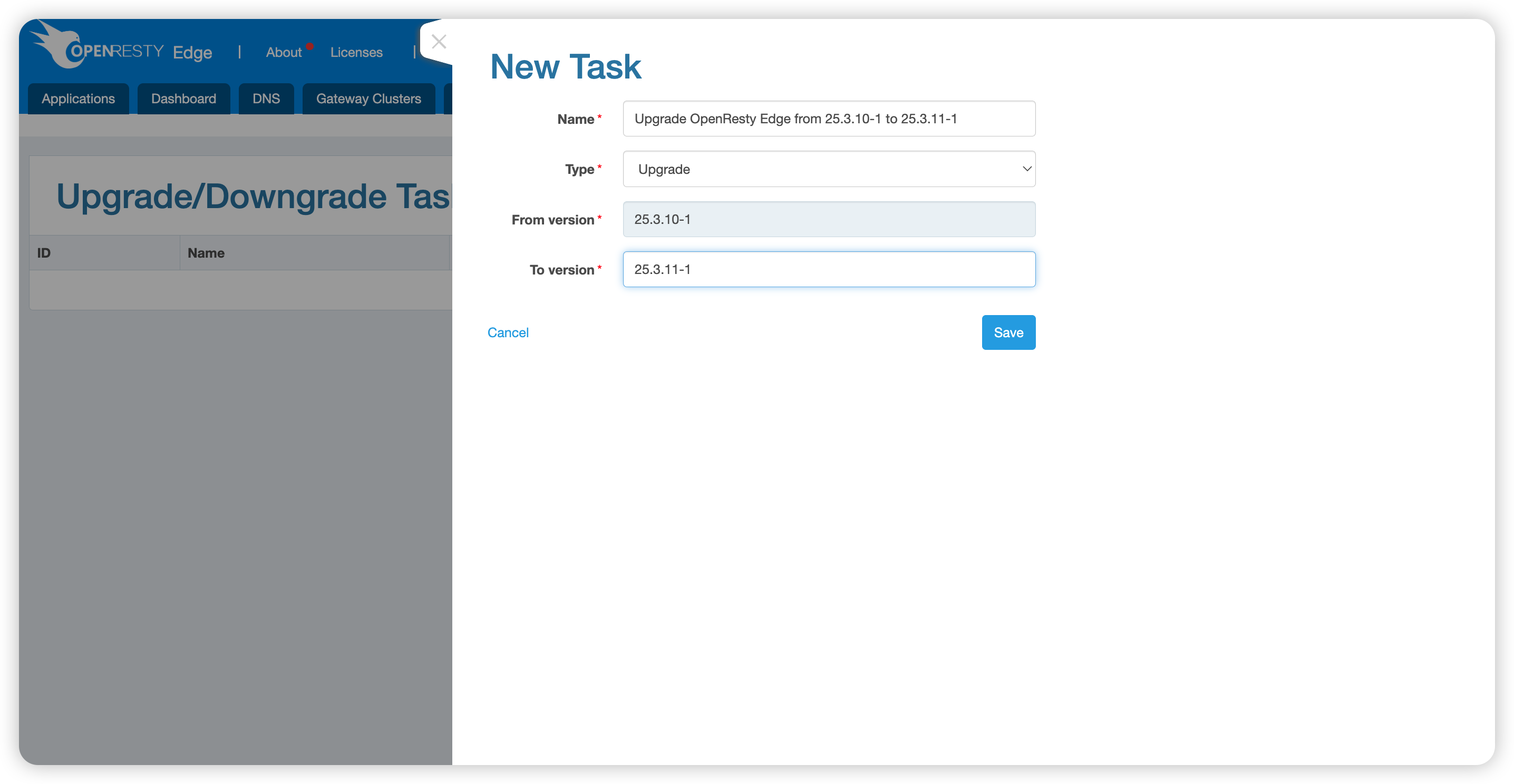
Managing Upgrade Tasks
After creating a task, you can view and manage all upgrade/downgrade tasks in the task list:
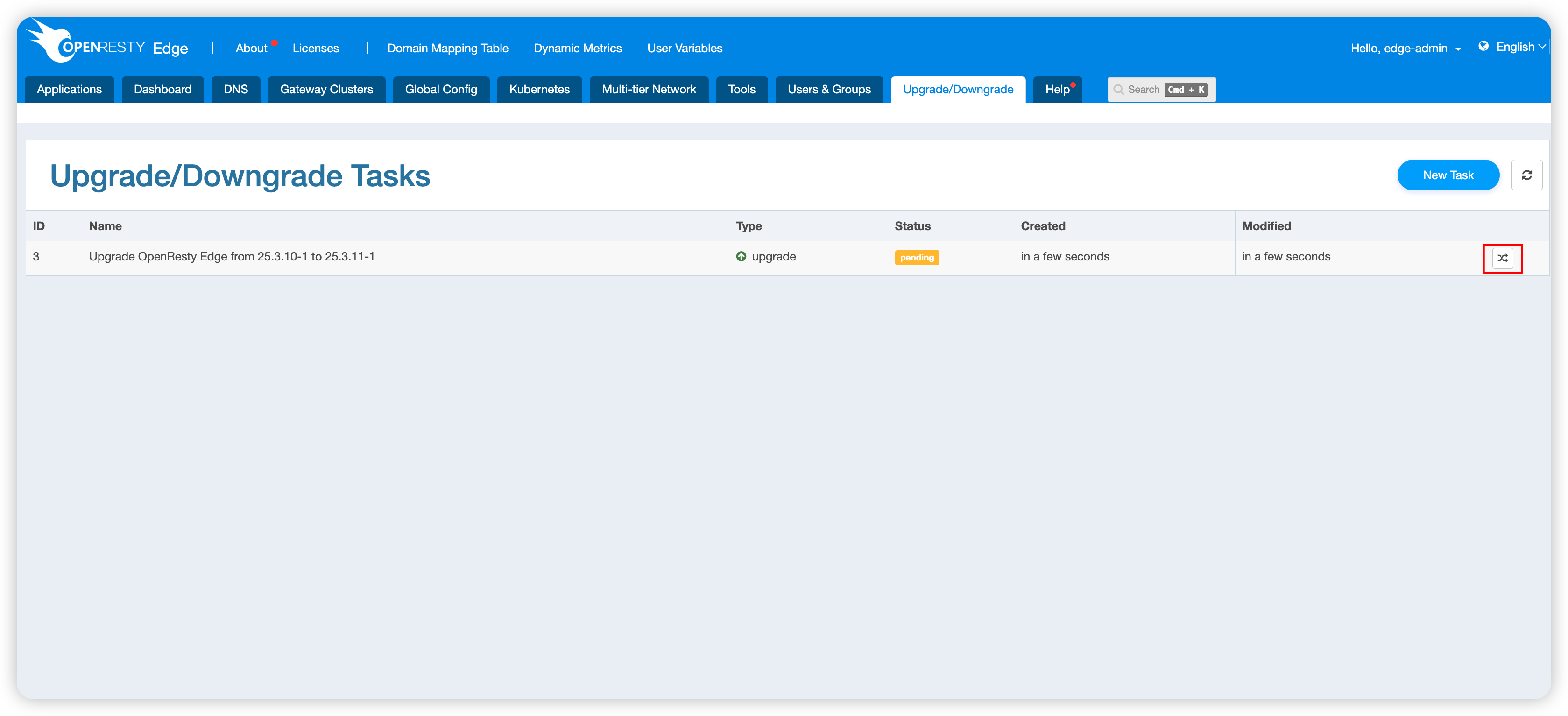
Executing Upgrade Steps
Click the action button on the right side of the task to expand the detailed upgrade process steps:
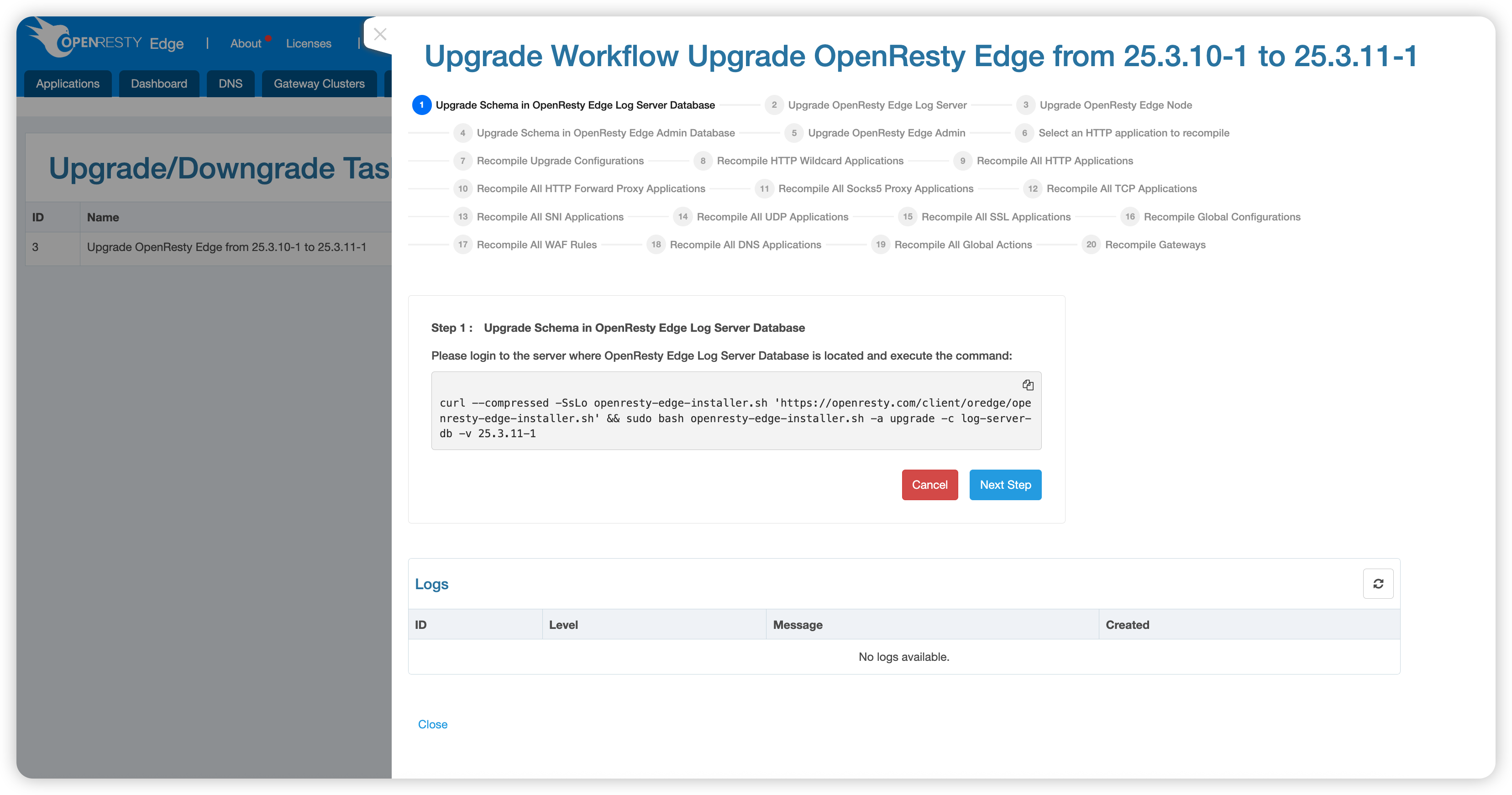
The first few steps involve upgrading OpenResty Edge components, which require you to log in to the respective servers to perform operations. Please follow the command prompts to complete each step.
During the “Upgrade OpenResty Edge Admin Database Schema” step, you will be prompted to back up the database. Please ensure you have sufficient disk space for the backup.
After completing the component upgrades, the system will guide you through configuration recompilation:
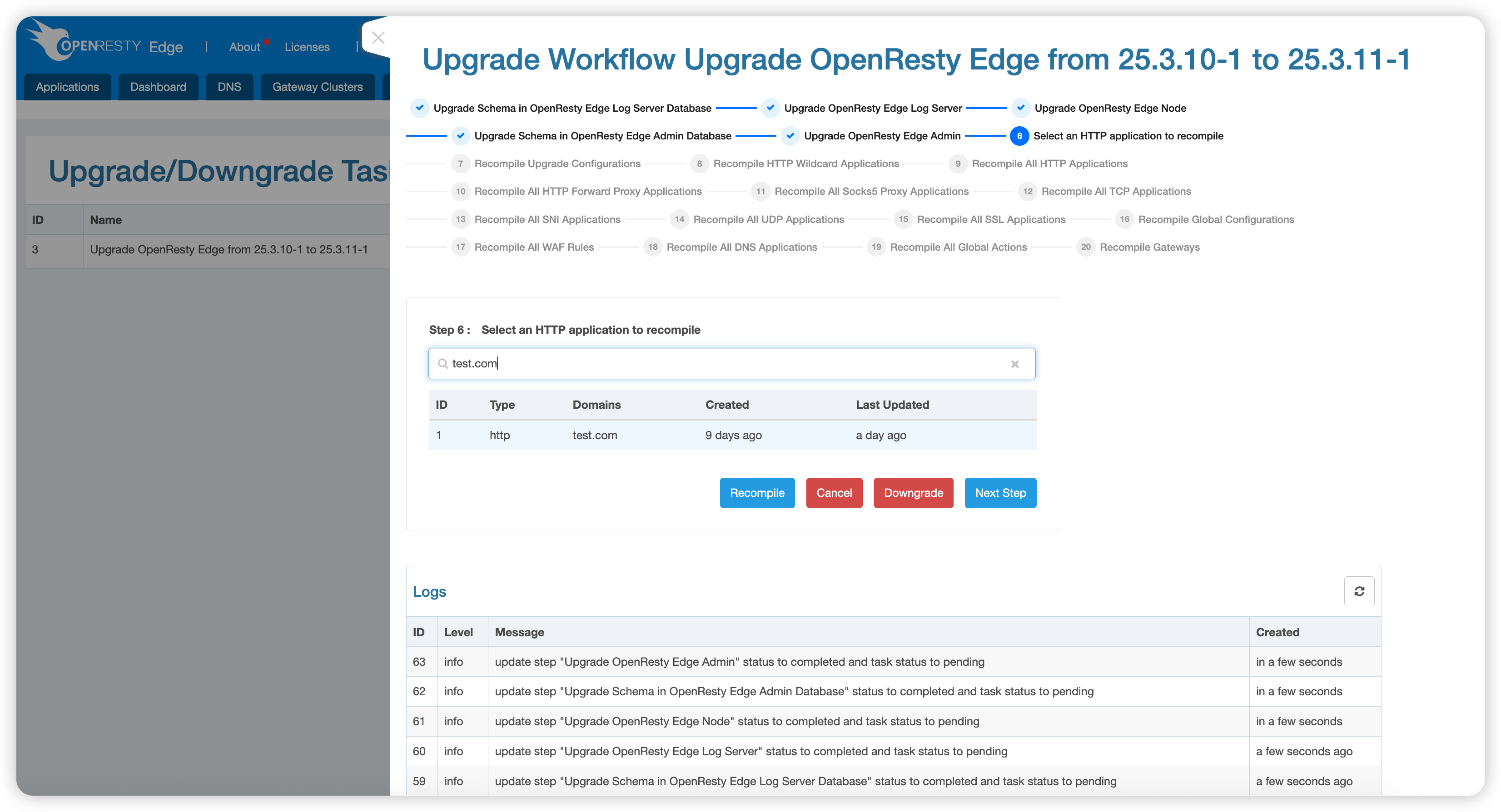
In this step:
- Enter the application’s domain name and press Enter to search
- Select the specific application from the search results
- Click the “Recompile” button to perform configuration recompilation
- After recompilation is complete, test whether the application is working properly
Best Practice: It is recommended to first recompile and test non-core applications, and after confirming there are no issues, proceed to handle and test core applications.
Batch Asynchronous Recompilation
For recompiling a large number of applications, the system provides an asynchronous batch processing feature:
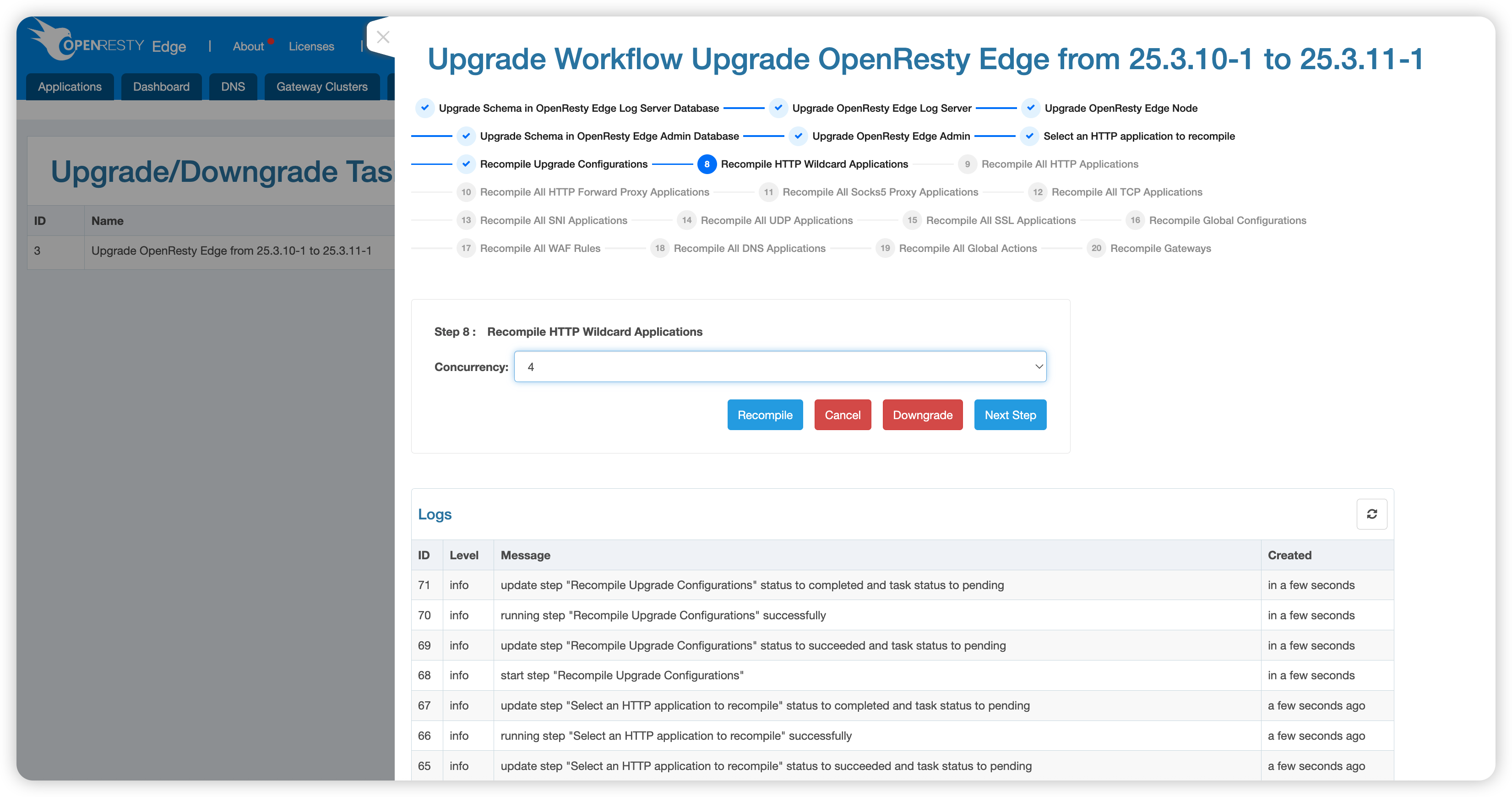
You can set the number of concurrent compilations, which is recommended to be no more than the number of CPU cores on your Edge Admin server for optimal performance.
Completing the Upgrade
After all steps are successfully completed, the system will display the completion page:
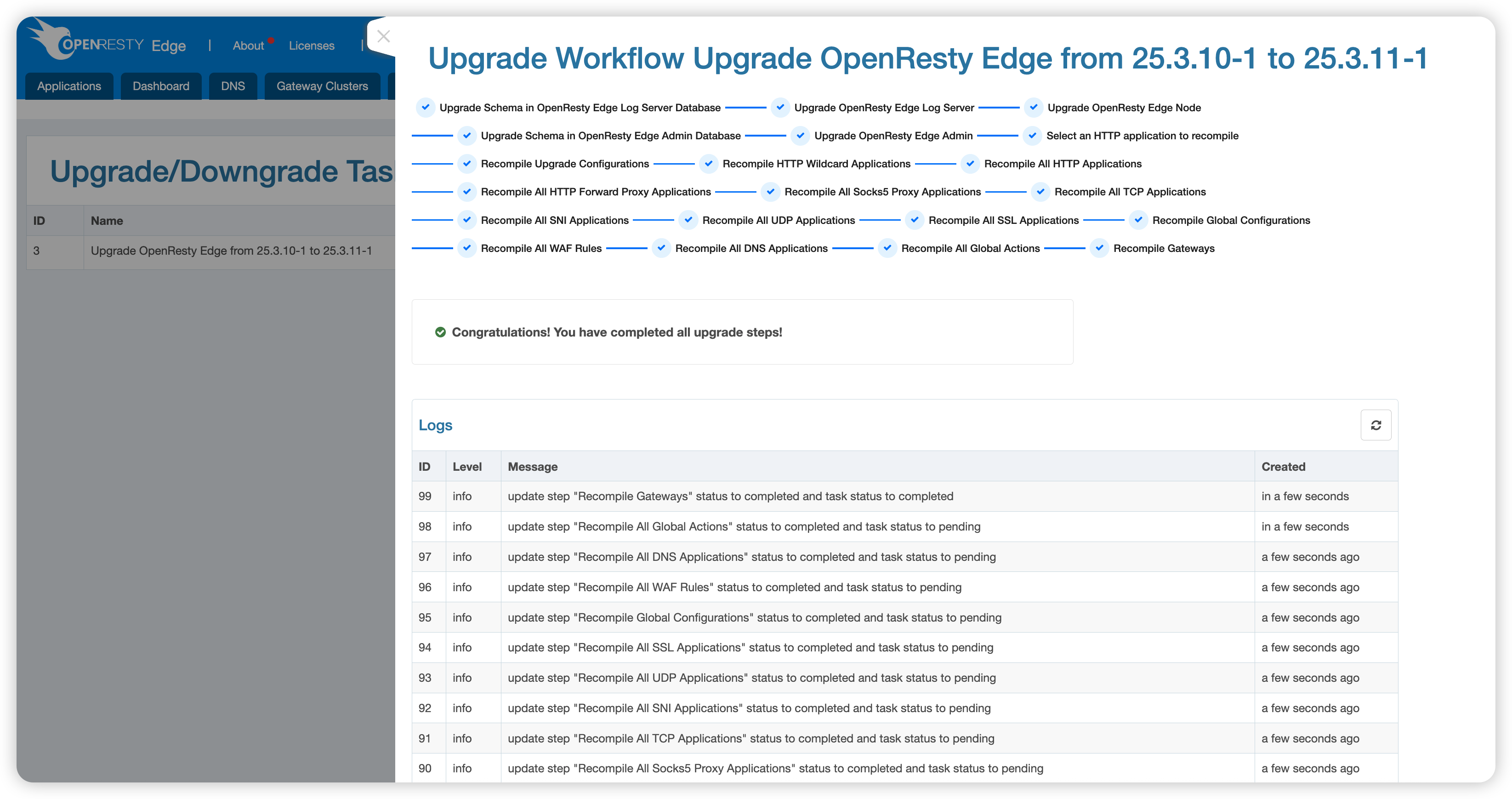
Downgrade Process
Creating a Downgrade Task
Downgrading is typically performed when issues are encountered during the upgrade process. If an upgrade step fails, you can:
Click the “Downgrade” button to initiate the downgrade process:
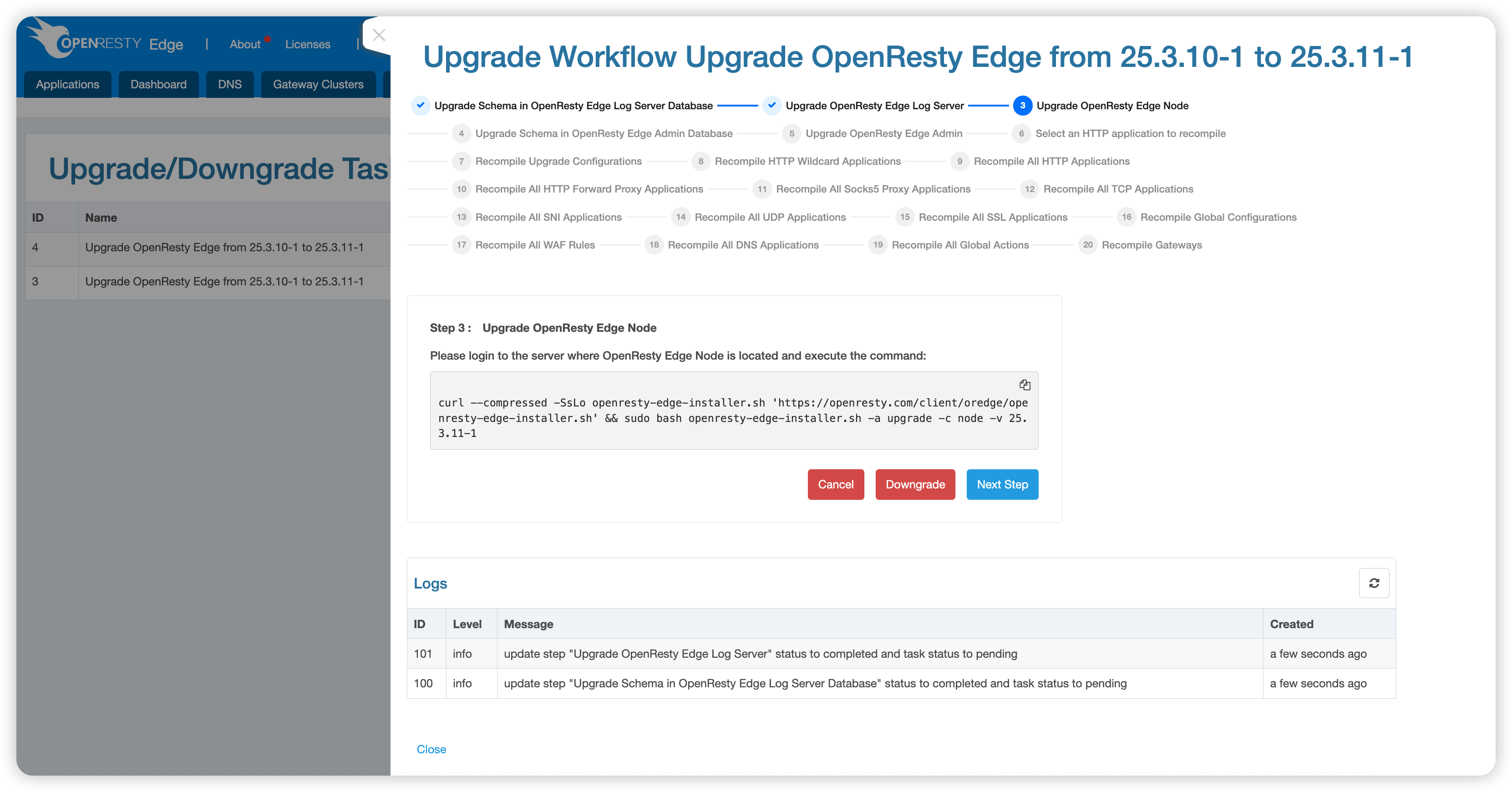
The system will automatically close the current upgrade task and guide you to create a downgrade task:
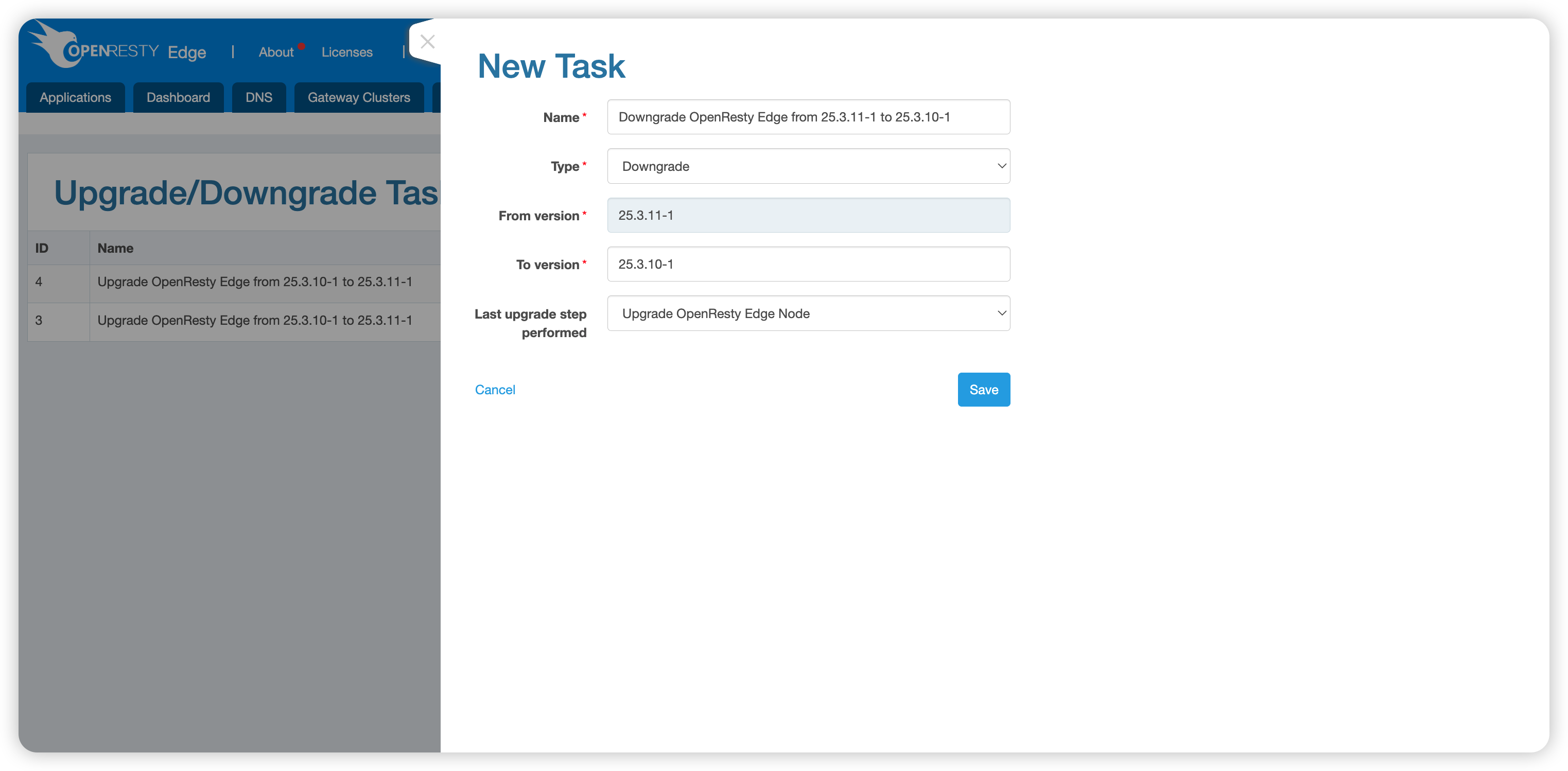
The system will automatically populate version information, which you can adjust as needed.
Executing Downgrade Steps
The steps for a downgrade task are automatically generated based on the failed steps in the upgrade, so each downgrade task may contain different steps:
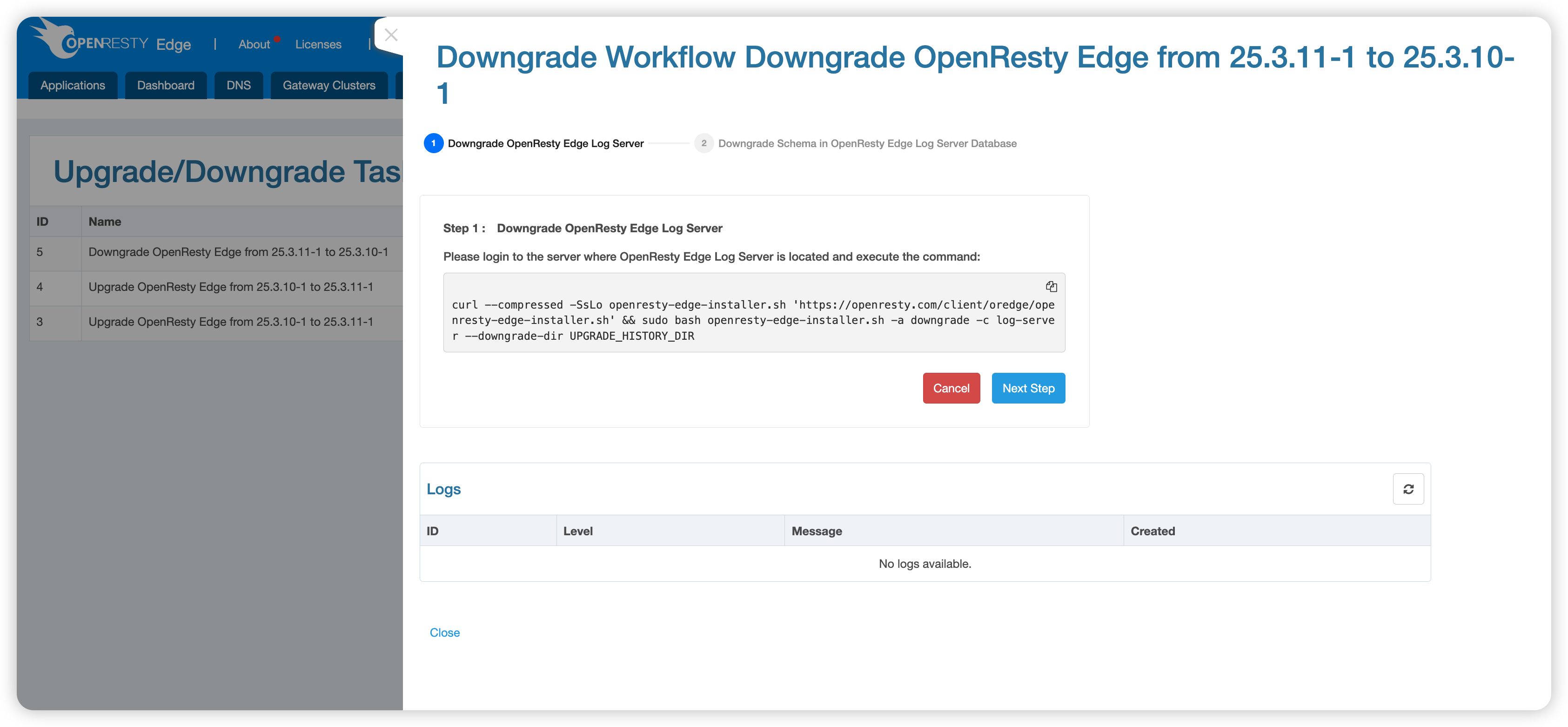
Follow the page prompts to complete the downgrade operation step by step, ensuring the system returns to its previous stable version.
By following the guidance in this document, you can safely and efficiently complete the upgrade and downgrade operations of OpenResty Edge.