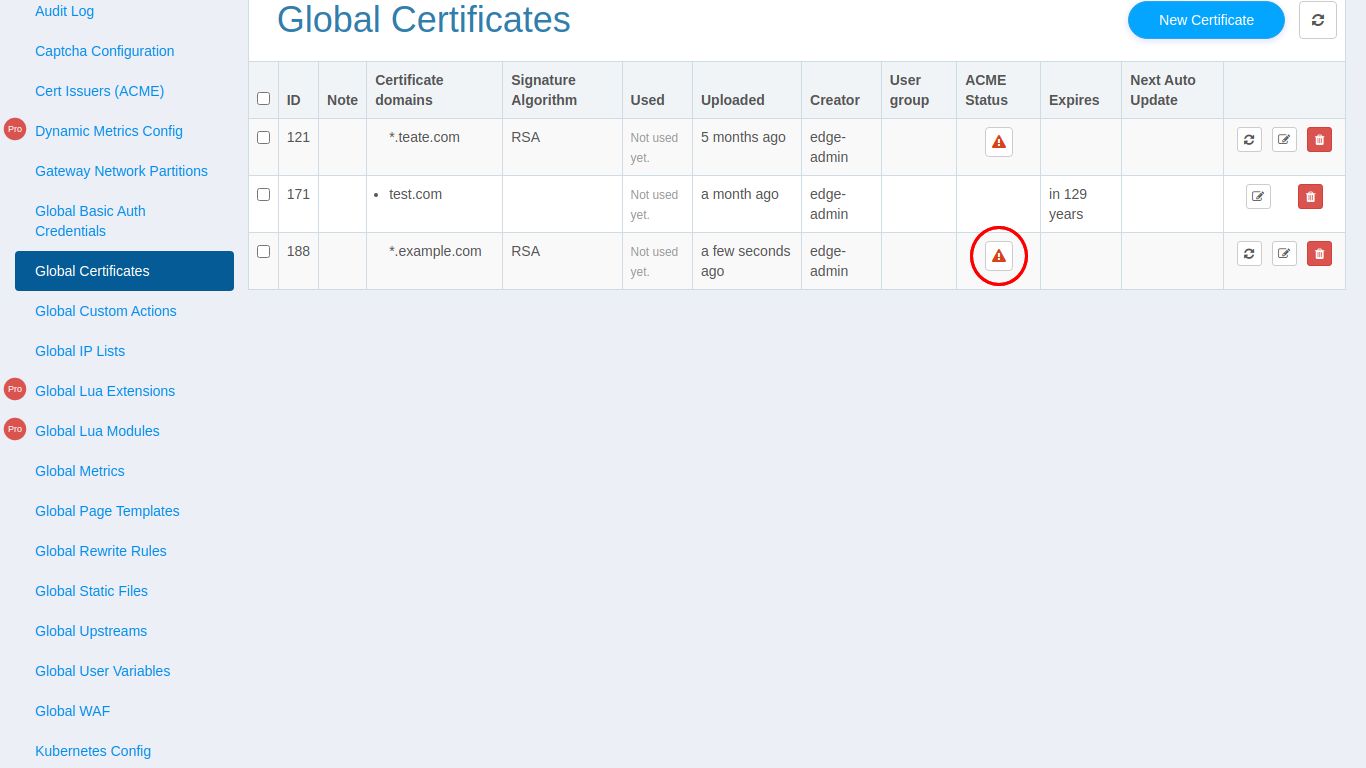Global Custom Cert Issuer
In OpenResty Edge, you can use a custom ACME certificate issuer (i.e. Let’s Encrypt) to sign a certificate for your domain.
Create Cert Issuer
In the global configuration, select “Cert Issuers” from the left sidebar.

Let’s create a new certificate issuer here, click the “New Cert Issuer” Button, and then fill the info provided by your certificate issuer.
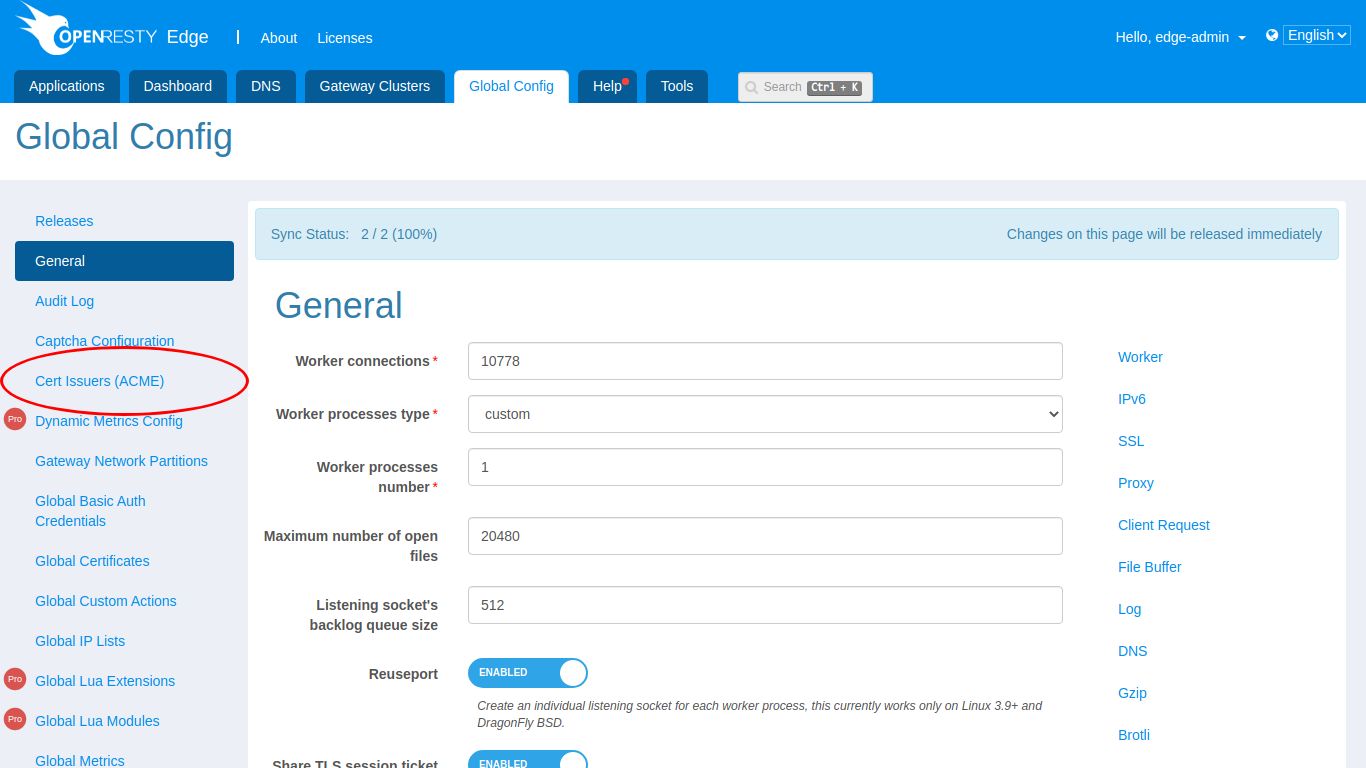

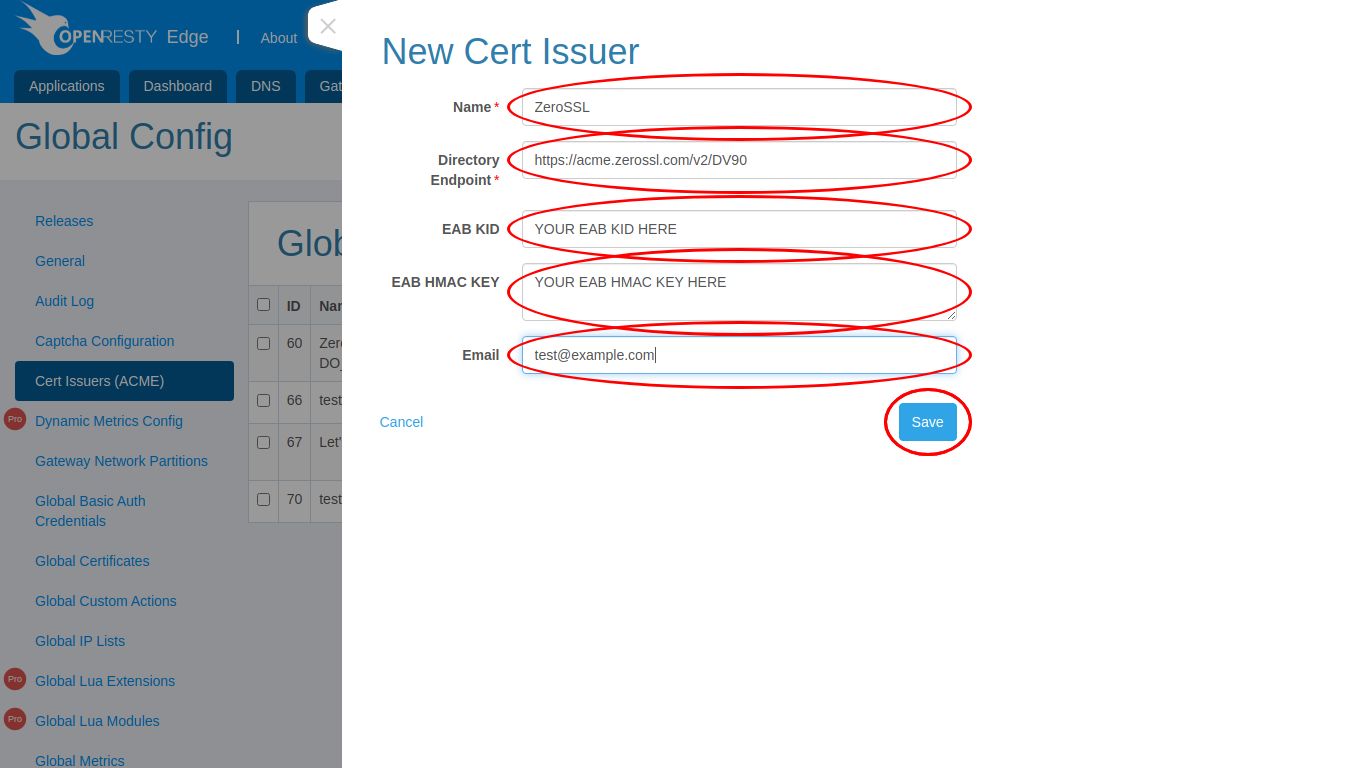
Use the Cert Issuer
Once you have created a custom certificate issuer, you can create a certificate, here we create a global certificate for ‘*.example.com’.
Open the “Global Certificates” page, create a “New Certificate”, and the select the issuer you just created, click save.
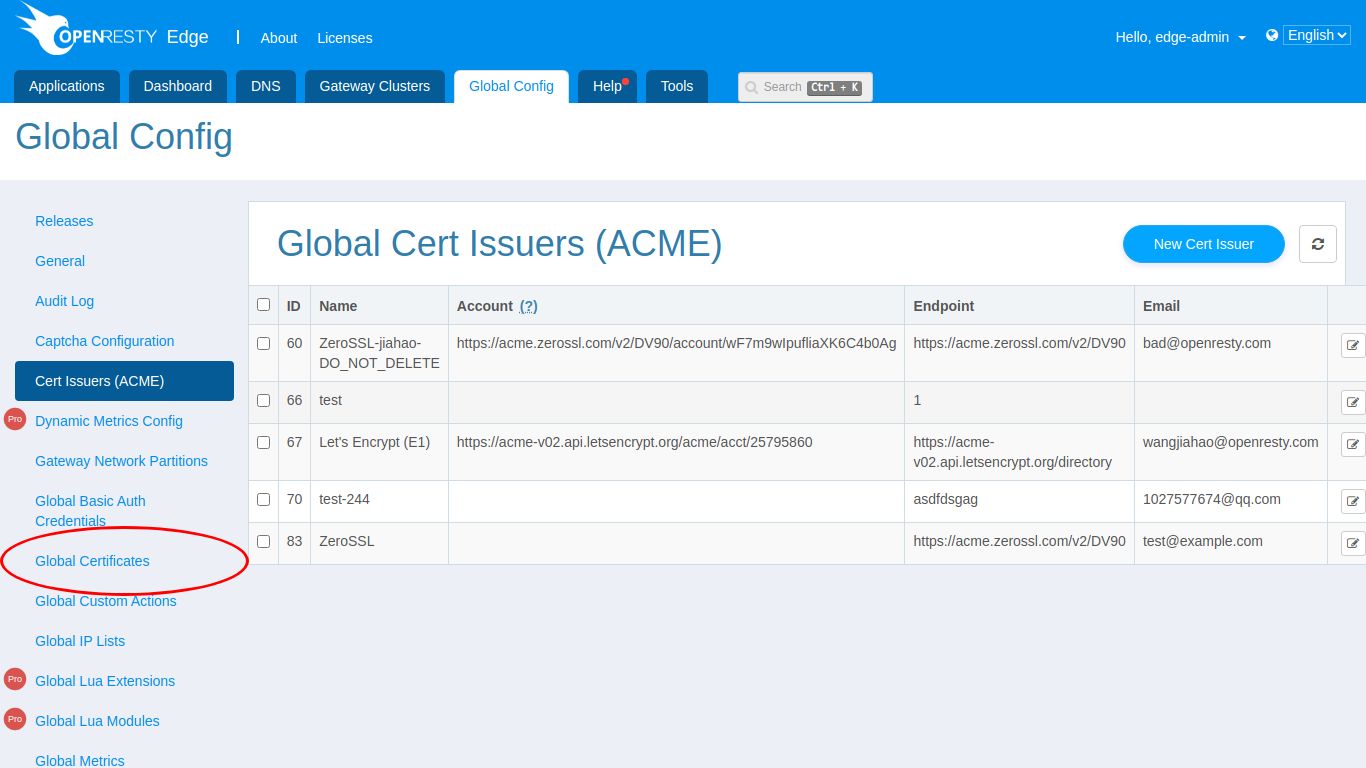
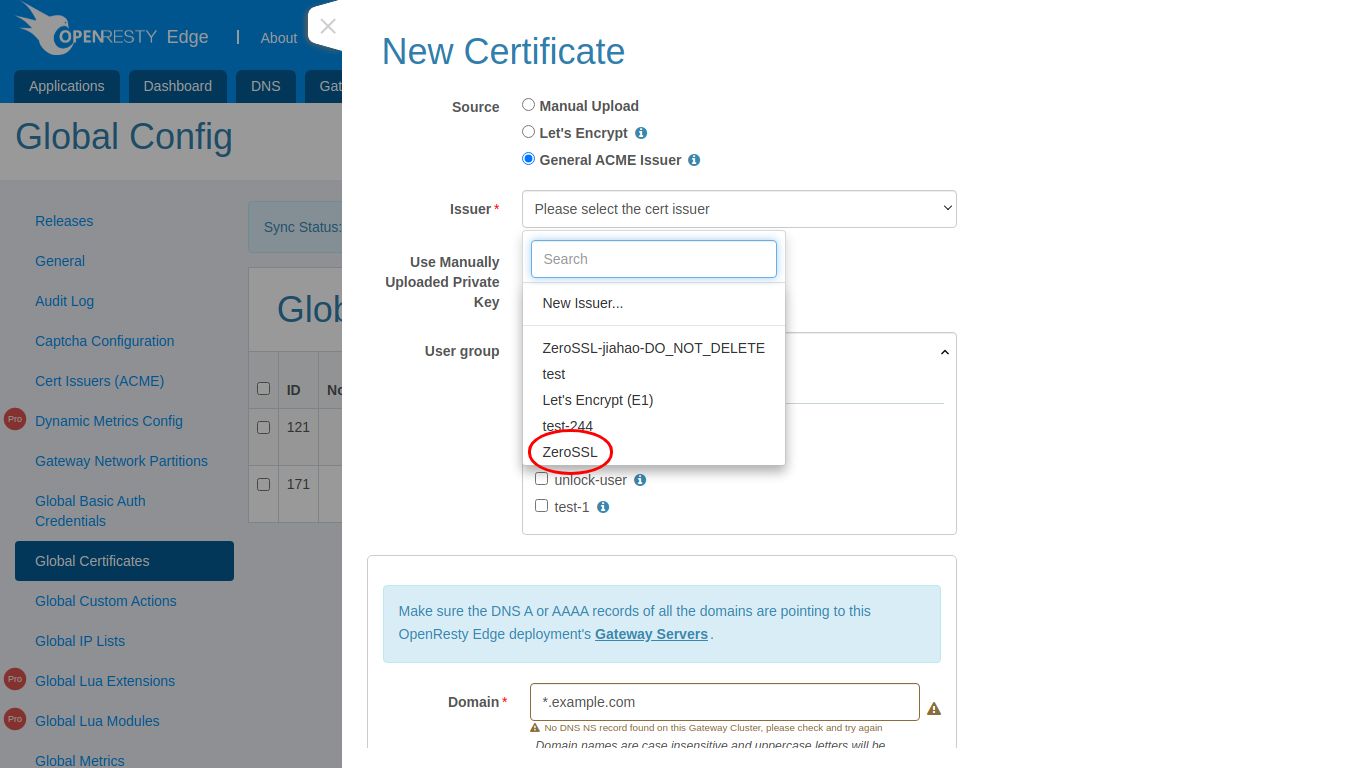
And you can also use your own private key with specified ACME issuer (including Let’s Encrypt): check the “Use Manually Uploaded Private Key” and upload your private key and you’re done.
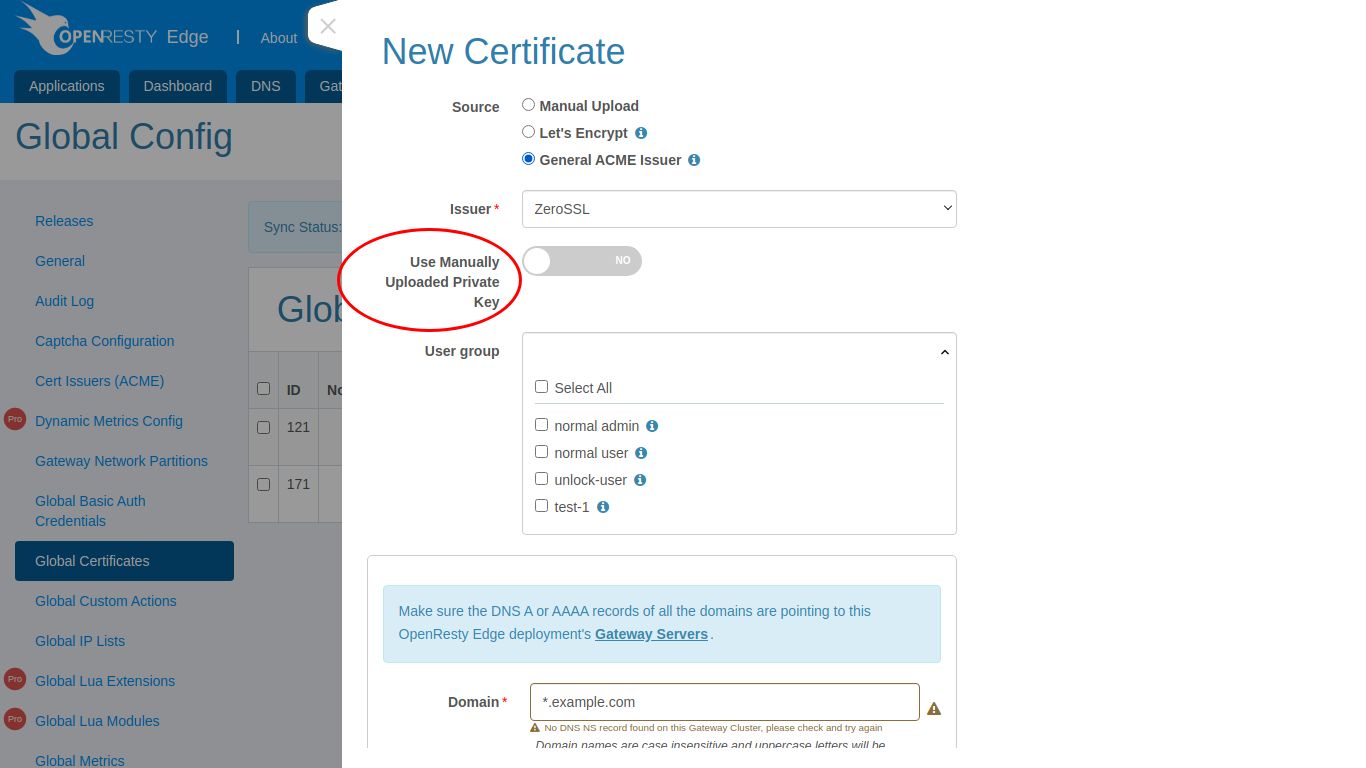
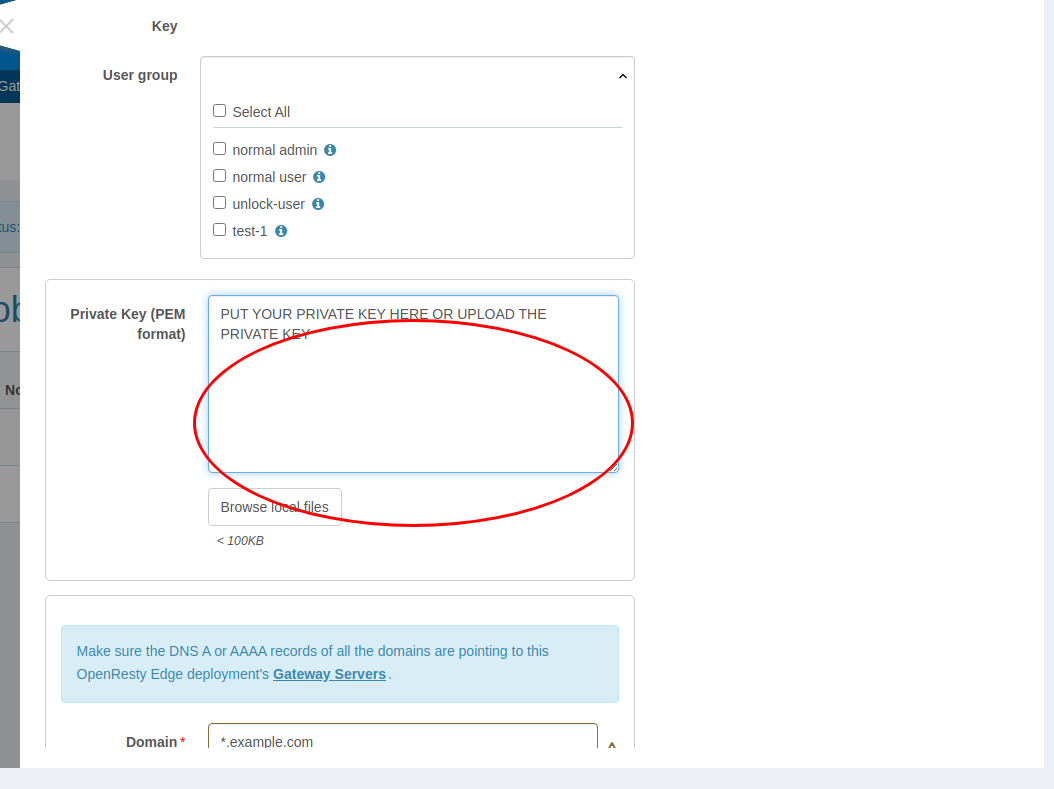
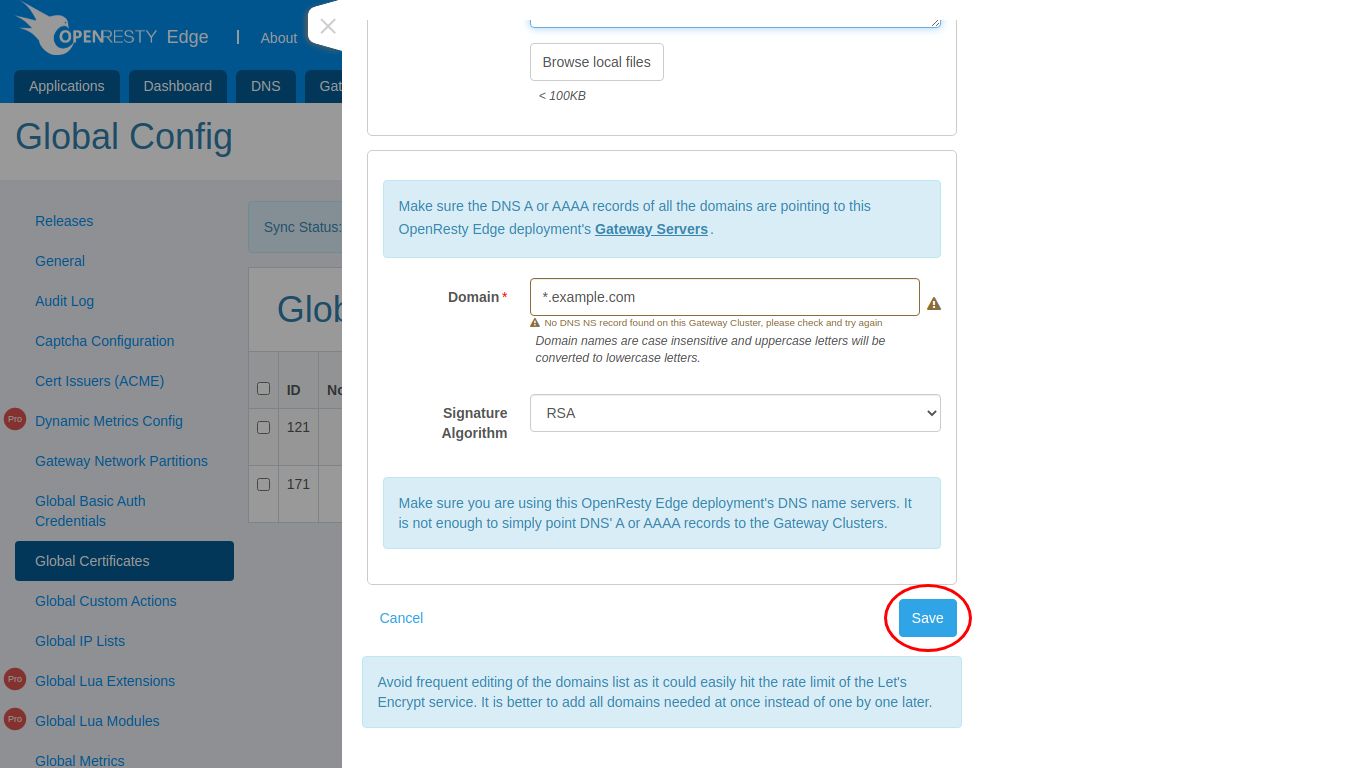
You can check the log of your certificate issuance, and if you find that the issuance has failed, you can adjust the filled information according to the log information, and then re-issue the certificate.